Welcome to MyChart
Your personal healthcare dashboard
Browse below for an explanation of MyChart features or login here:
We know that regardless of available appointment times, you need to be seen FAST.
That’s why Stormont Vail Health is excited to announce the new feature FAST PASS on the MyChart app. Patients can now add themselves to a wait list in case an earlier appointment time becomes available.
How Does It Work?
- Schedule an Initial Visit
- After Confirmation, Look at the Appointment Details for “Want an Earlier Time? Get on the Wait List”
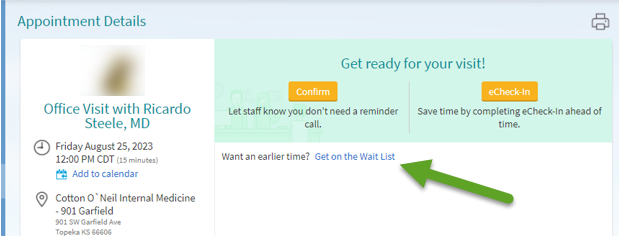
- By Selecting this Option, You will be Notified by MyChart via Text/Email if an Earlier Appointment Time Becomes Available.
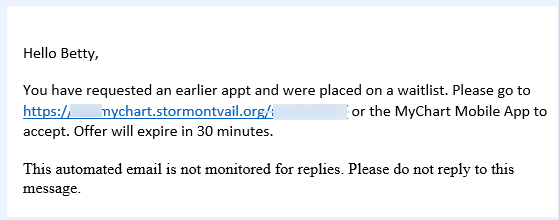
- You can Either Accept the New Time or Keep Your Original Appointment Time.

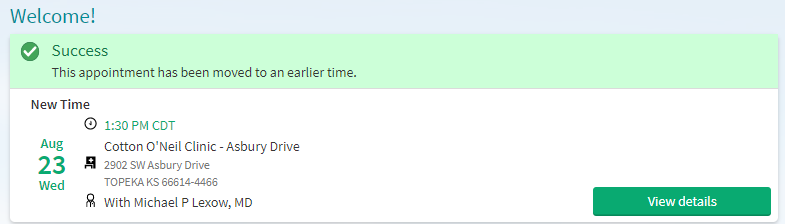
MyChart Icons
Menu
Click on the Menu icon in order to see an expanded list of options.
Here you will find options for Find Care, Communication, My Record, Billing, Insurance, Sharing, Resources, and Account Settings.
Visits
Click to see FUTURE and PAST visit dates, notes, and summaries.
By clicking on an upcoming visit, you can: Reschedule, Cancel, Add to Calendar, or Get on the Wait List (This is your access to MyChart Fast Pass explained above).
By clicking on a past visit, you can view an entire After Visit Summary that includes notes from your provider, medications that were prescribed and their instructions, and what to expect next.
Messages
Click on the Messages icon to view your Inbox.
This is where you can view previous conversations with your provider, view messages reminding you of appointments, or begin a new conversation with your providers.
By clicking “Send a Message” in the green box, you will have the opportunity to ask a medical question, ask a customer service question, request a refill on your medication, or even schedule an appointment with any provider you have previously seen.
Medication, Refill Request
Click to view a list of your current medications.
Below each medication, you will see instruction details, refill availability, and details such as when this medication was prescribed, which provider approved this medication, and which pharmacy it was sent to.
Test Results
Click to see a comprehensive list of test results.
Please note, if a test has not been processed, results will not show until testing is complete.
By clicking on a test result, you can view specifics as well as any notes left by a provider.




